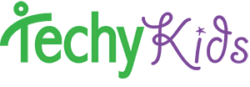Instructions
- Watch Video
1) Watch:
Video about content creation:
How to Create Your own blocks as a content creator
-log into content creator account
-Start here>TechyKids for Schools > For Teachers → Under Super Powers click “Create Blocks”
-Fill out Form to create blocks
-Scroll down to play around with blocks
1:47
-Check out the Content Creator Guide
-Where to find the list of Open Lessons
-Right click on block to go to lessons
2:09
How to fill our form to create your own block
2:49
How to plan out your course and lesson overviews with the TechyKids Creator Workbook
4:14
Back to filling out the “Create your Own Lesson Block” form, “Lesson time length”
–Lesson Time Length
–Estimated Activity Time
–Youngest Grade Level
–Subject Tags
–Lesson Tags/Standards
–Featured Image
7:23
Select Lesson Template
Click Create Lesson Block Button
7:45
Filling out the Template for the Lesson content
–Replacing Text
–Adding the Video URL
8:18
How to get a video, either by finding one or by creating one
9:06
Go back to Lesson Creator, scroll down to “My Created Blocks” to see the block you made
9:16 Dragging in a block and seeing the calculations
9:32 Use your blocks and add in the TechyKids open content
9:52 Save your Block Map by clicking “Add New”
Type in the Name of your Map, which should be the same as what you want your course to be called
Click “OK”
How to pull up, open and edit a saved map
Resources:
The TechyKids System – Content Creator Manual – Written instruction manual and guide
TK Content Creator Workbook – Makes a copy of the guide to help you design your course