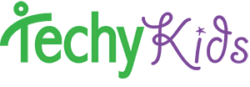Know it all already? Then just:
- Open Thymio Web Bridge on your computer
- Pick one:
Beginner Blocks, Intermediate Blocks, Advanced Blocks
- Or open up a project:
https://aseba-community.github.io/thymio-scratchx/index-en.html#activities
Just getting Started? Start here!
1) Watch: An example Scratch Thymio project:
2) Go to Website and Install Aseba 1.6
Go to this website: https://aseba-community.github.io/thymio-scratchx/index-en.html
—Follow the instructions and download Aseba 1.6 for Windows or Mac

3) Plug in Dongle or USB
Plug in the Wireless Dongle to the computer or USB Cord to the computer and Thymio Robot

4) Turn on Thymio
Hold your finger on the middle circle touch sensor to turn on Thymio Robot.

5) Open “Thymio Web Bridge” on your computer
You should see Thymio lose its colors as it is now talking to the computer
A program will not visibly open, but you will see the application active in your doc


6) Open Thymio Scratch Webpage
Above is a link for the Thymio Scratch page with beginner blocks, but there are different pages for the different levels. We recommend going to the beginner blocks or the advanced blocks page. Only go to one of these pages at a time.
Beginner Blocks, Intermediate Blocks, Advanced Blocks or All Blocks
Here are the differences between the four options if you are interested.
6) Click “I understand, continue”

7) Click “OK”

8) Click “More Blocks”
Click “More Blocks” see the blocks specific for Thymio.

9) See: Blocks Reference Guide
Find out about the different Blocks here: https://aseba-community.github.io/thymio-scratchx/index-en.html#blocks
10) To quickly test a block’s function you can drag the block into the workspace and double click the block

Having Trouble?
- Make sure you have installed Aseba 1.58/1.6
- Make sure Thymio is connected and on
- Go to the correct Scratch page above specific for Thymio
- Check to make sure the green circle is present
- Restart the Thymio Web Bridge
- Save work (if needed) then Refresh Scratch Thymio webpage
- Still having an issue? Maybe there is a bug, the software is new. Help the community and yourself and file a bug report here: https://github.com/aseba-community/thymio-scratchx/issues

OLD SCRATCH INFORMATION
We are excited about the recent developments that allow Thymio to integrate with MIT’s Scratch programming language. The newest version is used best with a Wireless Thymio, as there needs to be a constant and stable connection between the computer and Thymio robot. A wired Thymio can be used as well, but cannot be disconnected at any point.
1) Download
For Mac, download these files. (Updated 10/6/2016 to include Wireless Thymio)
For Windows, download these files.
2) Install
1) Install Adobe AIR
2) Install Scratch offline Editor
3) Install Scratch2- Thymio II Software
3) Run
– connect the Thymio-II by a USB cable
– run the Scratch2-ThymioII helper
– open the Thymio-II.sb2 example in Scratch 2
Video of Octopus Shoot
Reference: https://github.com/davidjsherman/inirobot-scratch-thymioII/blob/master/README.md