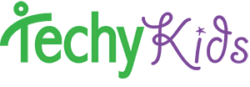Ordering
Check out our blog post to answer this commonly asked question: Comparing the Different Educational Robots
I’d recommend the education package as it comes with all the extras and allows many more interesting projects that people enjoy. The memory card allows users to add custom sounds and to turn Thymio into a voice recorder. The remote control allows you to press buttons from a distance and sends signals to the robot to control it and send it commands (acting like buttons on the robot from elsewhere).
Now the question of wireless and the regular Thymio. The regular Thymio is less expensive than the wireless version. They are both the same, but the Wireless Thymio also allows wireless programming. Which means that programs can be sent to the robot without the use of the USB cord. It’s pretty cool because you can update the program without plugging and unplugging the USB cord. It’s handy for the avid programmer and the young programmer.
Now a few things to note- if the student plans on using the Scratch programming language, I strongly advise the wireless Thymio. Because with Scratch the computer acts as the brain and needs a constant connection with the robot. If the connection gets disrupted the reconnection process is a pain. So, wireless is by far the best thing.
Also if you plan on using an android tablet app to program Thymio- definitely the wireless is the best.
If the user will be using with a Mac or Windows and using the Aseba or Scratch programming language the Wireless is great. I think for a consumer option the Wireless version is the preferred. For schools looking to save $ the regular Thymio offers a more affordable option.
If programming using RobotMagic, right now the Wireless capability is not yet integrated. So if they plan on using RobotMagic at home they can save the money on the robot, but the license for RobotMagic is needed.
It’s also possible to upgrade the regular Thymio with a DIY kit later on, but some soldering skills are needed.
So, biggest thing is the difference in price for the additional functionality and convenience and ‘cool’ factor of Wireless. For young users the wireless is best because the hardest part of using Thymio is plugging in the USB Cord.
Link to the Thymio Education Package:https://www.techykids.com/
Yes, please contact Sharon at info@techykids.com for bulk ordering information.
Educational
Currently the Thymio Beginner Course and Thymio Intermediate Course are tied to Next Generation Science Standards for Engineering Design, 3-5.
Classroom Setup
First it has to put 10 robots on channel 0 , 10 on channel 1 and the last 10 on channel 2. The network ID numbering as no influance, they just has to be different for the 30 robots. https://www.thymio.
Yes, email info@techykids.com with the classroom name, and the usernames which teacher(s) you’d like to add to manage the classroom.
TechyKids Camp Questions
They would absolutely not be at a disadvantage if they are new to coding and robotics. Each kid starts at the level that they are at and getting kids started with TechyKids is optimal as we build help lay a strong foundation for growth. In camp we always assume that each kid is a beginner unless we hear otherwise, and then adjust appropriately.
Yes! If your child has shown an interest in coding already, and is into building and lego, this camp is a perfect fit for them. TechyKids explains about the broader applications of robotics so it elevates their understanding from just ‘play’ to also understanding that with the skills they are learning it can be applied in real world applications. It puts kids on a growth path towards developing their ‘playing’ into creating and giving them a desire to grow their skills to be able to rise to the occasion for larger challenges, and empowers them to do so. TechyKids also instills the right mindset for growth and innovation, so it gives a foundation and larger framework that kids can build from.
In terms of robots, there are many of them out there, there are also many different languages. In camp we use a robot called the Thymio robot that is a platform the imagination. It is LEGO compatible, and kids will be building with it and also programming. The robot is a premier educational robot developed in a university by educators and roboticist as an educational robot. It has 20 different sensors, more than 40 programmable lights, and can be coded with a block based language and real written code in a code editor. We get the kids writing real code- and they LOVE it. We’ve heard straight from kids how at first they were intimidated when they saw the text language, but not for long! Often by the second day of camp we have the kids writing real code. And when it ‘clicks’ for them they get a feeling that now anything is possible. And they prove it, by creating original inventions and creations. The TechyKids program was developed by an engineer/educator, so it is a strong program that really introduces and puts them on the path of being able to ‘think’ like an engineer.
The TechyKids program with Thymio robot has been tested and granted a seal from Purdue University, a top ranked US engineering university as teaching design and engineering to kids.
There will be a wide range of ages and abilities at the summer camp. TechyKids is unique in this way that it is able to support the range of ages/abilities and subject matter as each child will have their own personalized logins to get high quality content at their own pace and level, pulling the appropriate resources when they want and need it.
We have helpful and experienced staff in camp that will help mentor students towards leveling up their thinking and approach. The camp is project based, so your son or daughter will be able to work at his own pace and receive support. Our program is adjusted and flexible to support kids of different skill levels and interest areas.
Campers ideate and collaborate together to create unique projects, learn skills and flex their abilities as they bring their ideas to reality. The participants also learn other skills and create videos and presentations about their projects that they proudly showcase out to parents and campers during the last day of camp.
The camp is project and inquiry based, with new kids coming in each week. Kids who have been in TechyKids camp in the past and also in the classroom during the year are continually challenged. If you son or daughter would come, the first week they would be paired with another beginner. And then the next week(s) they would paired them with a kid with more experience. Think of it like a maker space with guidance and help. The next week they would be gaining more knowledge and have more time for exploration and be able to bring their projects to the next level.
They would be able to do the camp more than one week and still be very much engaged, and gain further technical skill and general ability.
Yes, campers provide their own lunch.
The format of camp is that we orient the kids, they get to know how to use TechyKids to access their resources and templates for their original projects, we pair them up with with a camper of a similar age or ability level, and then they learn and work together in projects, and we help them achieve their goals. Friday of camp the kids present out to fellow campers and family. Kids work at their own level and pace, with ample support and guidance.
On the TechyKids site, you can look at the projects to see the wide range of projects created by the kids.
Video about camp: https://www.youtube.com/watch?v=uz6OLcEj8cQ
Interview with a kid talking about camp: https://youtu.be/wTEaOvsHLC0
A short description of what they will be learning and experiencing: How do robots work? How does the robot see the world? Learn it all here while you program a real robot! Thymio is a versatile and fun robot with 20 sensors, 2 motors, and 39 LEDs. It’s the perfect platform for an endless amount of projects and creativity. First, get started with the easy to learn visual programming language as you learn to program behaviors. Then we’ll advance to learn what ‘if then’ statements are and how to read and modify real code! We’ll be doing a variety of projects from programming a robot pet with personality, to having Thymio follow a path, solving a maze, to creating a musical instrument.
Thymio is not just an ordinary robot, it’s the platform to use your imagination to create and invent whatever you can imagine! Program the robot to behave as you wish and then build off of Thymio with LEGO, and crafts to turn it into your invention. Then we’ll be working on logo design, your product description, and making a video advertisement for your robot. By the end of camp you’ll be revving to try and sell your newly branded invention.
There is a lot of preparation of equipment, space, staffing and such that is required to run a camp and we can only do what we can. We have a no-refund policy because once everything is set up everything is a sunk cost and enrollment is how we make ends meet. If you cannot attend your scheduled camp session for some reason, let us know ASAP and we will see if there are any other arrangements we can work out.
Help with Thymio Robot
 Congratulations getting a Thymio robot! We are sure you want to get started right away.
(If you still need one, get one here.)
Here are a few things you should know.
Congratulations getting a Thymio robot! We are sure you want to get started right away.
(If you still need one, get one here.)
Here are a few things you should know.
Take TechyKids on-line courses, complete with videos and quizzes!
Most of you will want to start right with the Thymio Course (Beginner) you have received this course free with your robot purchased from TechyKids Here is some in-depth written documentation and classroom curriculum. —Also, see below—1. Turn on/off Robot
To turn on and off the robot hold the center button for 3 second. The button is capacitive touch. If buttons are unresponsive, do not touch buttons for 3 seconds then touch again. Buttons respond to changes in their capacitance.2. Preprogrammed
To turn on Thymio, hold your finger on the circle touch sensor at the top for 3 seconds. Press an arrow key to switch colors, and press the center button again to activate the mode. The robot comes with some pre-programmed functionality: Printable Pre-Programmed List- Green (curious) – Follows using horizontal proximity sensors
- Yellow (explorer) – Goes forward and turns when it sees something in its way
- Red (scared)– Runs away from what it sees and visualizes accelerometer when lifted
- Blue (sound)– Responds to sound/clapping
- Cyan – Follows lines. (Thick 1.5 in gaffer’s tape works best)
- Calibrate to line by:
- First: placing both bottom sensors over black and press forward and backward touch sensors at same time
- Second: placing both bottom sensors over white surface and press right and left touch sensors at same time
- Calibrate to line by:
- Purple – Responds to touch sensors & IR Remote Control
- If buttons are unresponsive, do not touch for 4 seconds, then try again.
- If mode with lights off is selected, it is a user-saved program, and robot must be turned off to re-enter pre-programmed options.
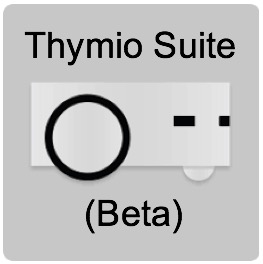
 Scratch for Thymio
Scratch for Thymio
3a. Upgrade Thymio’s Firmware
Thymio is continuously being improved. The most current firmware for Thymio is version 12. If the serial number on your Thymio starts with A-J, you most likely have an earlier version. To upgrade, see the instructions here.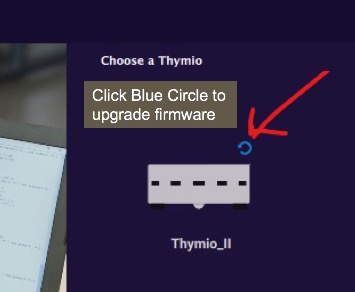
3b. Set up the Remote Control
Use these instructions to set up the remote control.3c. Download Sound files to your MicroSD Card
Here’s a list of the downloadable sound files included to use with your MicroSD for more Thymio sounds.4. Start Programming with the easy Visual Programming Language
5. Do more with the Advanced Visual Programming Language.
 . Advanced Visual Programming Language allows the robot to be programmed in different states. The tutorial for this can be found here.
. Advanced Visual Programming Language allows the robot to be programmed in different states. The tutorial for this can be found here.
6. Understand written code
When using the VPL and Advanced VPL, the program writes and shows you the written code in the main software frame. Look at the code to understand it, and when you are ready you can close the VPS window and edit the written code. But it is important to note that once you do this, you won’t be able to open your file in the VPL again.7. Write code
Some information on how to write code for Thymio is here.8. Create Projects
Some projects to do and to provide inspiration can be found both on Techykids for Student projects, and Thymio.org for more advanced projects.8a. Create Your Own Sound Files
Here are instructions on how to create your own sounds files. Remember, that you need a microSD card (with specific requirements). Get one from our store if you don’t have one!8b. Control Thymio Wirelessly
Check out our shop to get a remote control that can control Thymio wirelessly! Here are directions on how to link the remote to Thymio.9. Sign up for our Newsletter
Some older Thymio tutorials and to help you learn to create a sound file, update the firmware, configure the wireless Thymio, Scratch with Thymio, and a get started with Thymio Video. There is much more recently updated content within the Thymio Courses, but these are completely open to be used as a resource for everyone. There is also some older Thymio Curriculum that is open that was the bases for the much more in-depth TechyKids Online Courses being offered.
I’m having an issue with Thymio or Aseba Studio, how can I get help or report a bug?
Aseba and Thymio are open course, and there is an active community on: https://github.com/aseba-community/aseba/issues
You can create an account and track issues, or use the website to suggest product improvements.
Thymio sometimes has connectivity issues with the computer, how to fix?
Thymio is behaving strangely
Most commonly if you have Thymio in pre-programmed modes and it is not moving, it is either not in the mode you think.
It could be in a user saved program. Turn Thymio off and then switch to a color and then press the middle button
You could have it sitting on a very dark or clear surface and so Thymio thinks there is nothing below it and it is programmed to not move
If you are using Thymio outside, the sun gives off infrared light and confuse the robot’s IR sensors
Contact Information and Requests
Request a workshop at your location.
TechyKids is available to host a workshop at your corporate location! Please send inquiries to info@techykids.com. We held a big event at Facebook Headquarters in Menlo Park!
Request a talk from Sharon Marzouk.